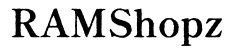Why Does My Computer Not Keep Me Logged In to Things?
Introduction
Experiencing difficulties with your computer keeping you logged in can be frustrating. Various factors can contribute to issues with maintaining login status, ranging from browser settings to software conflicts. Understanding these factors can help you troubleshoot and resolve the problem, ensuring a seamless online experience. This article will explore the key causes and solutions for why your computer may not be keeping you logged in to things.
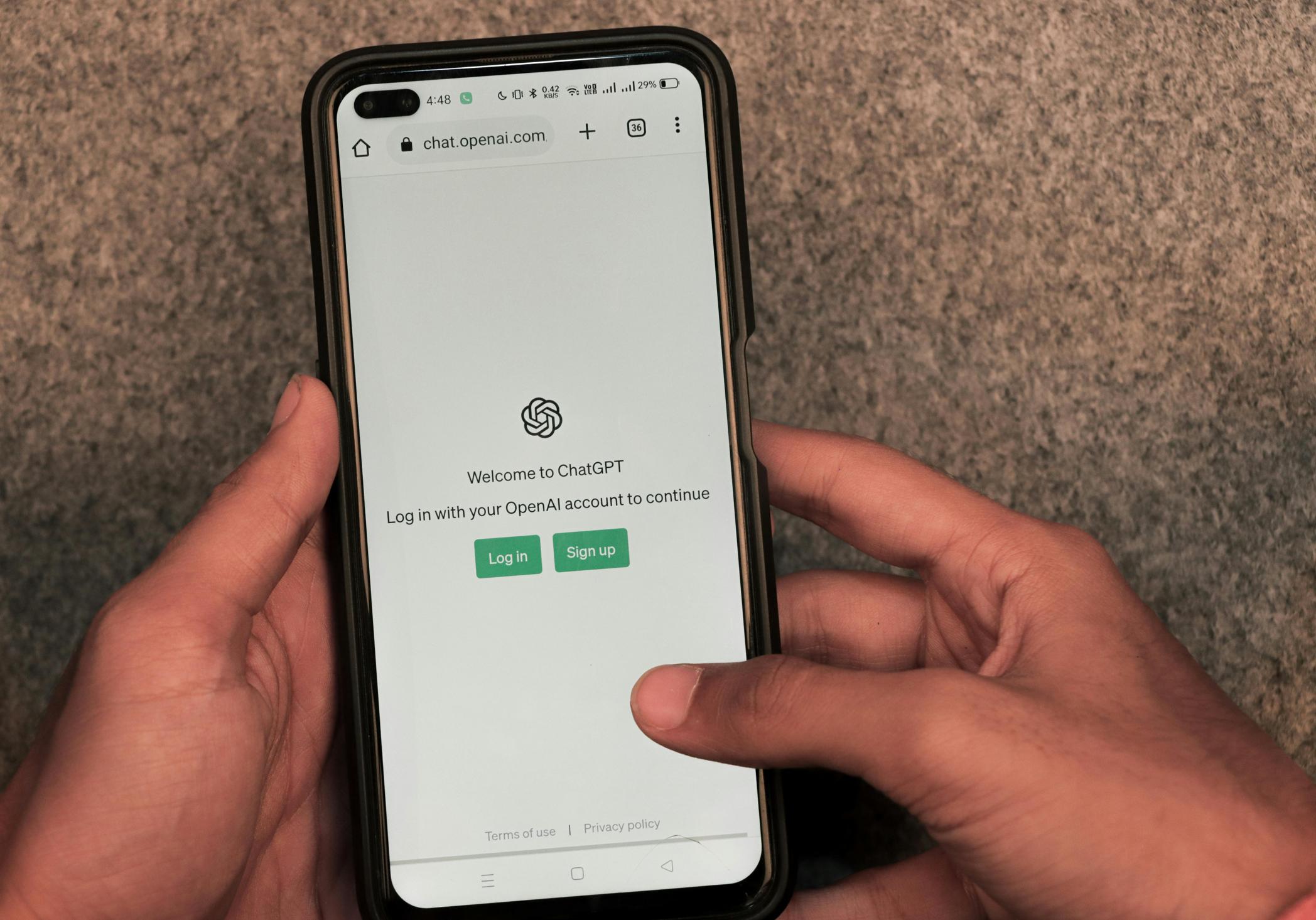
Understanding Browser Settings and Cookies
Cookies play a crucial role in maintaining your login status on websites. They store information about your session and preferences, enabling websites to remember you. If cookies are disabled or managed incorrectly, it can lead to frequent logouts.
The Role of Cookies in Keeping You Logged In
Cookies are small text files that websites store on your computer. These files contain data such as login credentials, preferences, and other session information. When you revisit a website, the browser sends these cookies back to the server, allowing the site to recognize you and keep you logged in.
How Browser Settings Affect Login Status
Your browser settings can significantly impact cookie management and, consequently, your login status. Here are a few key settings to check:
- Cookies Settings: Ensure that cookies are enabled in your browser settings.
- Clear Cookies on Exit: Some browsers are set to clear cookies upon exit, which can log you out of websites.
- Privacy Settings: High privacy settings can block cookies from being stored on your computer.
Managing and Clearing Cookies: Best Practices
Effectively managing and clearing cookies can help maintain login status while preserving privacy:
- Enable Cookies: Ensure cookies are enabled in your browser's privacy settings.
- Adjust Privacy Settings: Set privacy settings to medium or a custom level that allows necessary cookies.
- Manage Exceptions: Add trusted websites to your exceptions list to allow cookies.
- Regular Clearing: Periodically clear cookies but avoid setting your browser to do so automatically upon exit.
Transitioning to software and browser compatibility, it's essential to understand how updates and extensions can impact login sessions.

Software and Browser Compatibility Issues
Keeping your browser and extensions updated ensures smooth operation and compatibility with websites. However, outdated software or certain extensions can disrupt login states.
Browser Updates and Their Importance
Regularly updating your browser protects you from security vulnerabilities and compatibility issues. Updates often include fixes for bugs that might affect session management and login status.
Common Browser Compatibility Issues
Compatibility issues between your browser and the websites you visit can cause login problems. These issues may arise due to:
- Outdated Browser: An outdated browser version might not support the latest web technologies.
- Incompatible Extensions: Some extensions or add-ons might conflict with websites, causing login issues.
- Unsupported Websites: Websites not optimized for your browser can have trouble maintaining your login status.
The Impact of Extensions and Add-ons
While extensions can enhance your browsing experience, they may also introduce inconsistencies:
- Ad Blockers: These can block cookies and scripts necessary for logging you in.
- Security Extensions: Features like tracking protection can interfere with session cookies.
- Conflicting Add-ons: Multiple extensions performing similar functions can conflict, causing unexpected behavior.
To continue, we must consider how system security settings and software contribute to login persistence issues.

System Security and Antivirus Software
Your computer's security settings, including firewall and antivirus software configurations, play a crucial role in maintaining login sessions and overall online safety.
Configuring Firewalls and Antivirus Programs
Firewalls and antivirus programs protect your system, but misconfigurations can interfere with login states:
- Firewall Settings: Ensure your firewall is not blocking cookies or login-related scripts.
- Antivirus Scan: Run regular scans but configure settings to avoid unnecessary cookie deletion.
- Security Suites: Comprehensive security suites might have their own browsers with stringent settings impacting login persistence.
Possible Conflicts with Login States
Conflicts between your security software and web browsers can disrupt login sessions:
- Overzealous Settings: High-security settings might flag cookies and scripts as threats, clearing them and logging you out.
- False Positives: Antivirus programs might mistakenly identify login cookies as malicious.
- Session Management: Some security software can manage sessions aggressively, closing them prematurely.
Benefits and Drawbacks of Password Managers
Password managers can improve login persistence but come with their own set of challenges:
- Auto-login Features: Password managers often have auto-fill and auto-login features, streamlining the process.
- Security Trade-offs: While convenient, password managers store sensitive information that requires robust security practices.
Transitioning to user account management, let's look at how profile issues can impact login statuses.
User Account and Profile Issues
User account settings and profile integrity are essential for consistent login experiences. Problems like profile corruption or multi-user configurations can disrupt persistence.
Signs and Solutions for Profile Corruption
Profile corruption can prevent settings, including login states, from being saved correctly:
- Symptoms: Frequent crashes, incomplete settings saving, and login disruptions.
- Solutions: Create a new user profile, transfer essential data, and reset browser settings.
How Multi-User Environments Can Affect Login Status
Multi-user setups can create conflicts with login sessions:
- Profile Switching: Regularly switching between user profiles can lead to login conflicts.
- Shared Devices: Devices used by multiple people might clear cookies or alter settings more frequently.
Ensuring Proper Account Permissions
Incorrect permissions can prevent browsers from saving session data:
- Check Permissions: Ensure your user account has the necessary permissions to modify settings and save data.
- Admin Rights: Use an account with administrative privileges to change critical system settings.
Conclusion
Understanding why your computer isn't keeping you logged in involves investigating multiple factors, from browser settings and software compatibility to system security and user account configurations. By addressing these areas, you can enhance your login persistence and enjoy a smoother online experience.
Frequently Asked Questions
Why do I keep getting logged out of my accounts on my computer?
This can happen due to disabled cookies, restrictive privacy settings, incompatible browser extensions, or security software interference. Verify your browser and security settings and ensure everything is updated.
How can I make my computer remember my logins?
To ensure your computer remembers your logins, enable cookies, adjust privacy settings, and regularly update your browser and essential extensions. Additionally, configure your firewall and antivirus settings to avoid conflicts.
Can antivirus software affect my login status?
Yes, antivirus software can affect login status if it flags cookies or scripts used for maintaining sessions as threats. Adjust your security settings to allow necessary web activity while keeping your system protected.