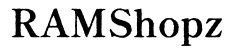How to Fix iPhone 13 Pro Not Sounding Text Alerts with Apple Watch
Introduction
Encountering issues with your iPhone 13 Pro not sounding text alerts when connected to your Apple Watch can be frustrating. These notifications are crucial for staying connected and being responsive, especially when you're busy or on the move. When these alerts fail to work, it can lead to missed messages and potential inconvenience. This comprehensive guide will walk you through the steps to identify and resolve the problem, ensuring that your devices are working seamlessly together.
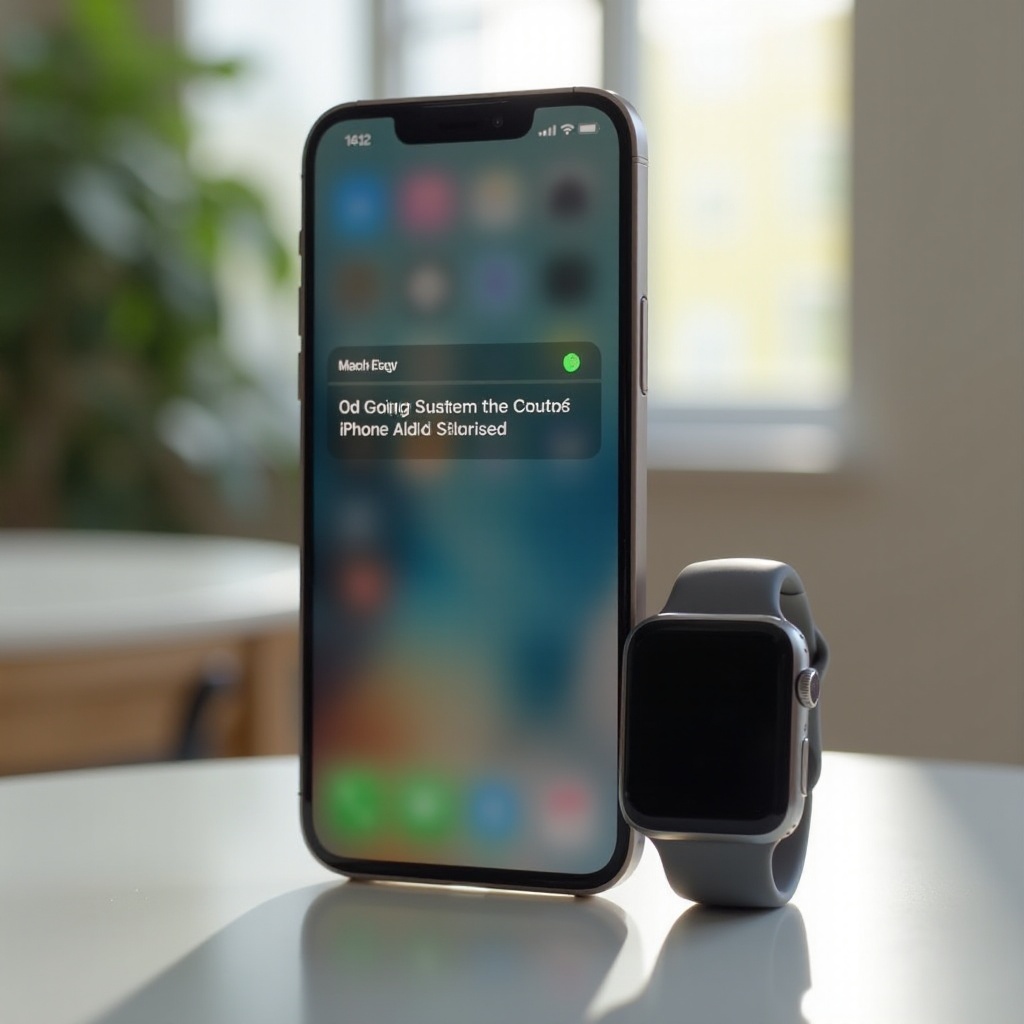
Main Causes of Text Alert Issues
Before diving into the solutions, it’s important to understand the main causes that might be leading to the issue. There are several reasons why your iPhone 13 Pro might not be sounding text alerts when connected to your Apple Watch, including:
- Notification Settings: Incorrect or misconfigured notification settings on either your iPhone or Apple Watch can prevent text alerts from sounding.
- Connectivity Issues: If the Bluetooth connection between your iPhone and Apple Watch isn’t stable, it can lead to notification problems.
- Software Glitches: Bugs or glitches in iOS or watchOS can sometimes interfere with notifications.
- Battery Saving Modes: Both devices have power-saving features that might affect notification delivery.
Identifying the root cause is essential before proceeding to the troubleshooting steps.
Checking Notification Settings on iPhone and Apple Watch
The first step in resolving text alert issues is to ensure that all notification settings are correctly configured. Here’s how you can check and adjust these settings:
- iPhone Settings:
- Open the Settings app on your iPhone.
- Go to Notifications and select Messages.
- Ensure that Allow Notifications is turned on.
-
Check that the alert types (Lock Screen, Notification Center, and Banners) as well as Sounds are enabled.
-
Apple Watch Settings:
- Open the Watch app on your iPhone.
- Tap on My Watch and go to Notifications.
- Select Messages and ensure that Mirror my iPhone is selected or customize the notifications as needed.
By making sure these settings are correct, many notification issues can be resolved swiftly.
Ensuring Proper Connectivity Between Devices
Once you have checked the notification settings, it is crucial to ensure that your devices are connected properly. Below are the key steps to address connectivity issues.
- Check Bluetooth and Wi-Fi:
-
Ensure both devices have Bluetooth and Wi-Fi turned on and that they are within a reasonable distance from each other.
-
Airplane Mode:
-
Make sure Airplane Mode is disabled on both devices.
-
Reconnecting Devices:
- Sometimes toggling the Bluetooth connection off and on again can resolve any temporary connectivity issues.
Verifying that your iPhone 13 Pro and Apple Watch are properly connected can help facilitate smooth notification delivery.
Resolving Software Issues
Software-related problems can be another source of text alert issues. Taking steps to ensure your software is up to date and the devices are running smoothly is crucial.
Checking for iOS Updates
To check for iOS updates on your iPhone: - Open the Settings app. - Go to General and tap Software Update. - If an update is available, follow the prompts to download and install it.
Checking for watchOS Updates
To check for watchOS updates on your Apple Watch: - Open the Watch app on your iPhone. - Go to General and then Software Update. - If prompted, download and install any available updates.
Restarting Devices
Restarting both your iPhone and Apple Watch can help clear any temporary glitches: - To restart your iPhone, hold the power button and slide to power off. Wait a few seconds, then hold the power button again to turn it back on. - To restart your Apple Watch, press and hold the side button until the power off slider appears. Drag the slider, and once off, press and hold the side button to turn it back on.
Updating and restarting your devices ensures your system is running the latest software, minimizing bugs and glitches that could interfere with notifications.
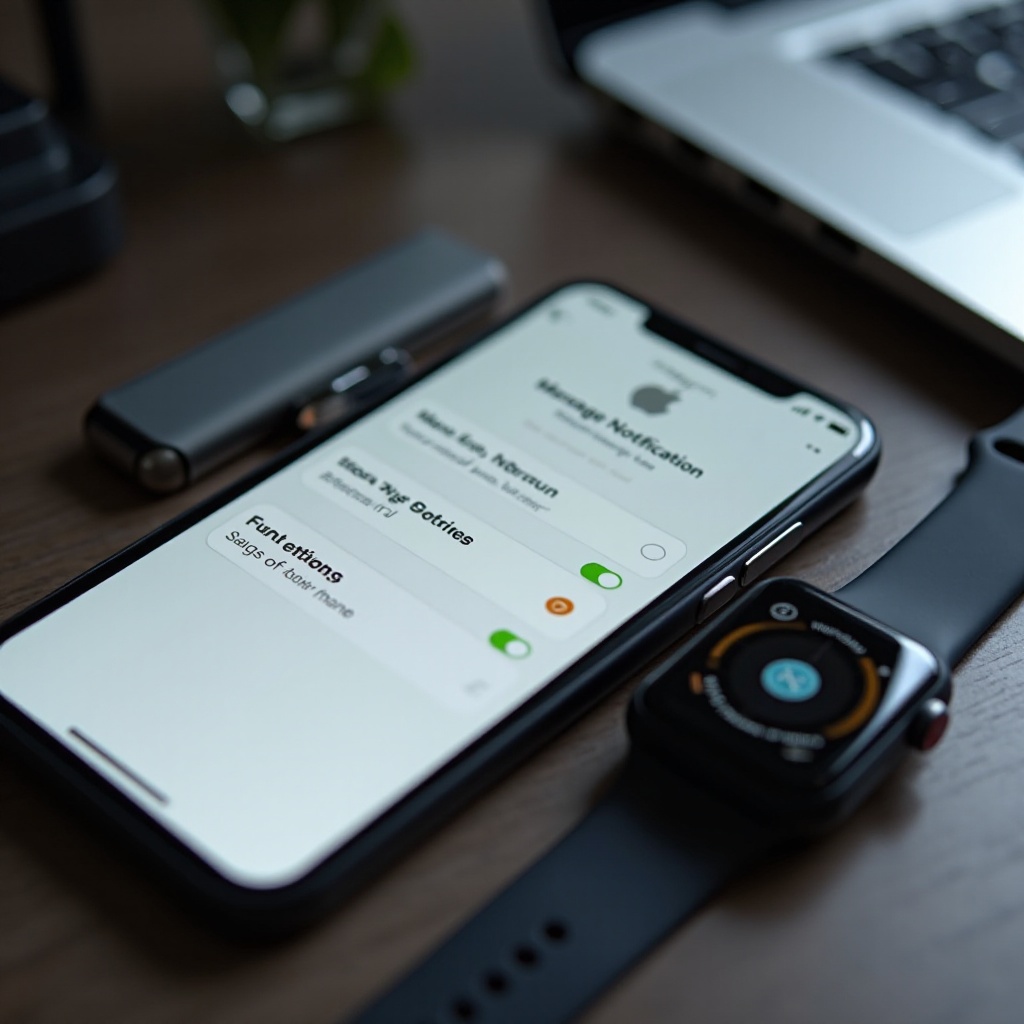
Advanced Troubleshooting Steps
If the basic steps fail to resolve the issue, you can move on to more advanced troubleshooting measures.
Resetting Network Settings
Sometimes network settings can cause issues with notifications. Resetting these settings can help: - Open Settings on your iPhone. - Go to General, then Reset, and select Reset Network Settings.
Unpairing and Re-pairing Devices
Re-establishing the connection between devices can often resolve persistent issues: - Open the Watch app and go to My Watch. - Tap on All Watches, select your watch, then tap the 'i' icon and choose Unpair Apple Watch. - Follow the setup instructions to pair your watch again.
Factory Reset as Last Resort
If all else fails, a factory reset might be necessary: - For iPhone: Go to Settings, General, Reset, and select Erase All Content and Settings. - For Apple Watch: On your watch, go to Settings, General, Reset, and tap Erase All Content and Settings.
Note that this will erase all data, so ensure your content is backed up before proceeding.
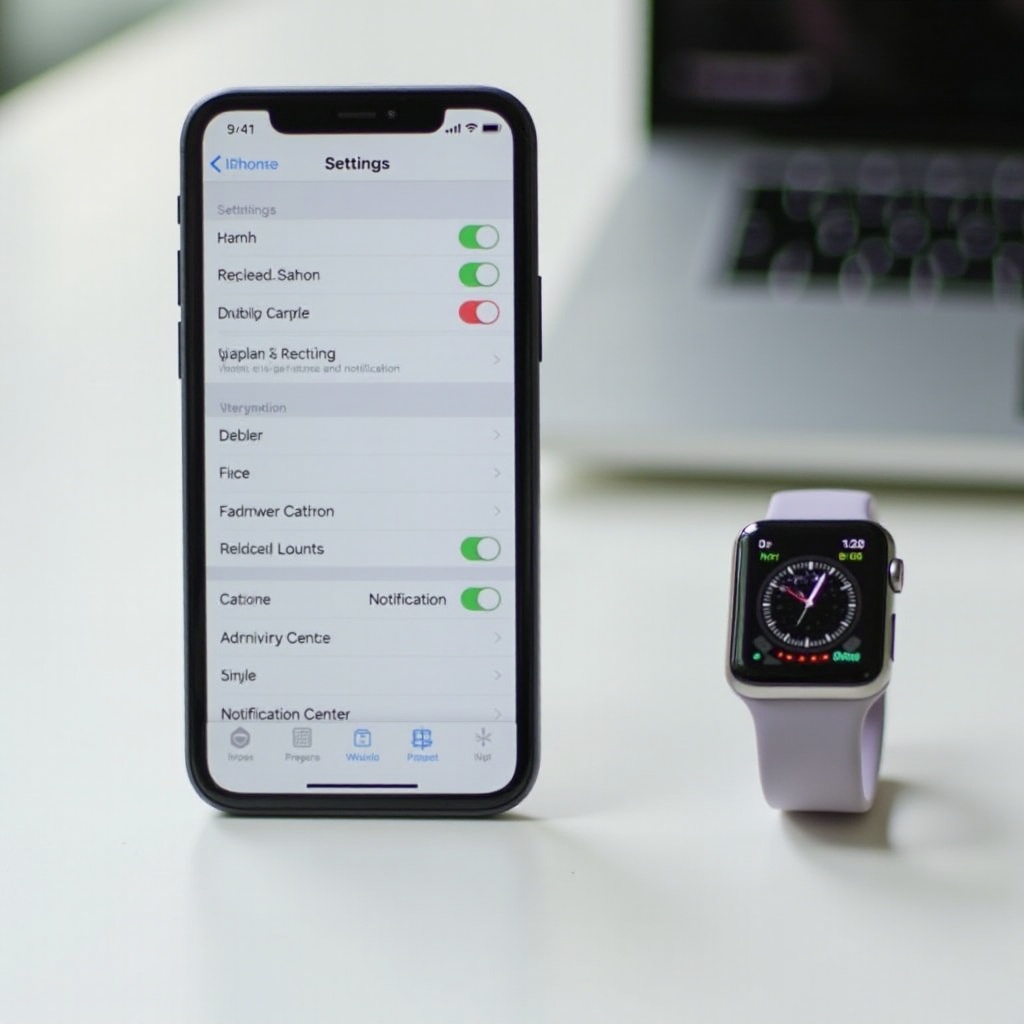
Conclusion
Ensuring that your iPhone 13 Pro sounds text alerts when connected to your Apple Watch can greatly enhance your user experience. By following the troubleshooting steps outlined in this guide, you can identify and resolve the issue efficiently. From checking notification settings and ensuring device connectivity, to updating software and performing advanced troubleshooting, these methods will help restore proper notification functionality.
Frequently Asked Questions
Why is my iPhone 13 Pro not sounding text alerts when connected to Apple Watch?
Issues might stem from incorrect notification settings, connectivity issues, software glitches, or battery-saving modes.
How do I reset the network settings on my iPhone 13 Pro?
Go to **Settings**, **General**, then **Reset**, and select **Reset Network Settings**.
Does updating my iOS and watchOS help in resolving notification issues?
Yes, keeping your iOS and watchOS up to date can help eliminate bugs and improve system performance, potentially resolving notification issues.